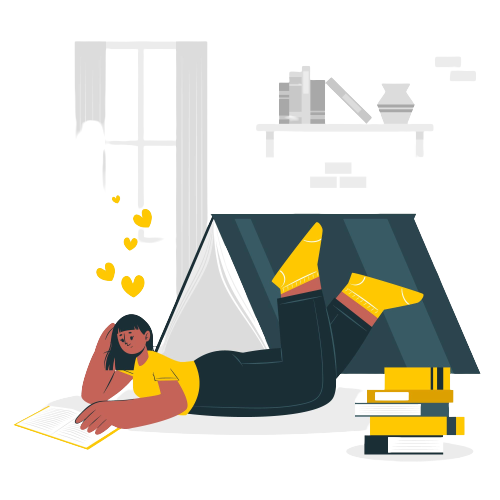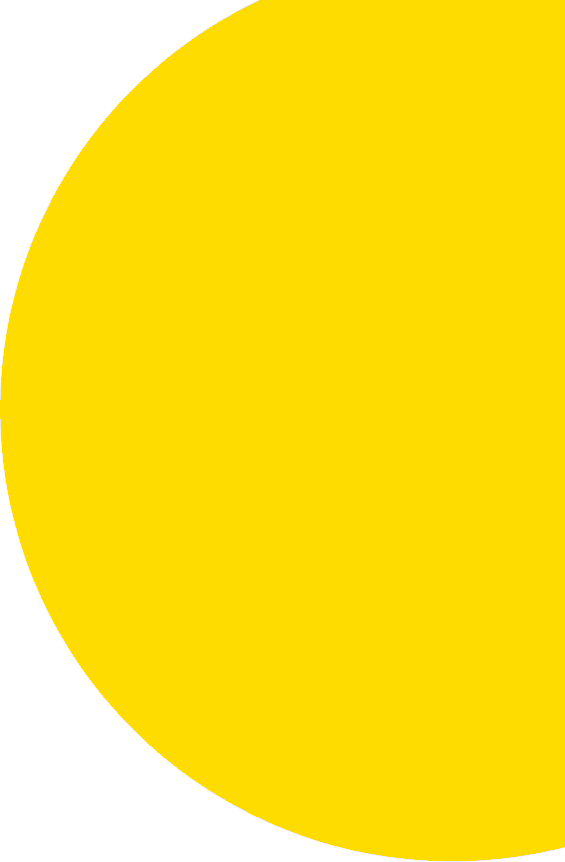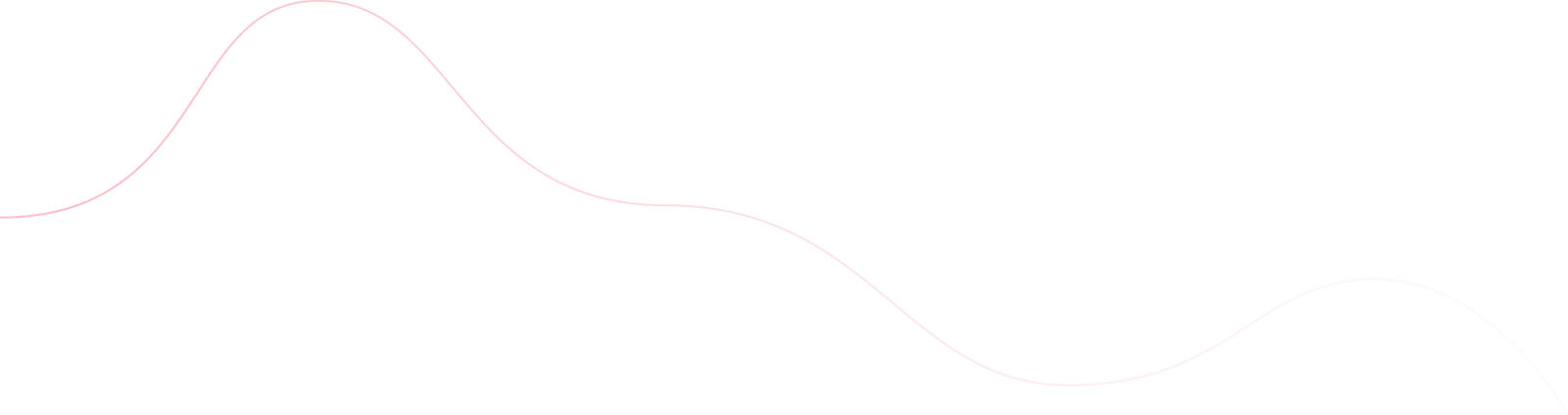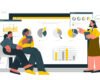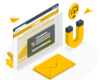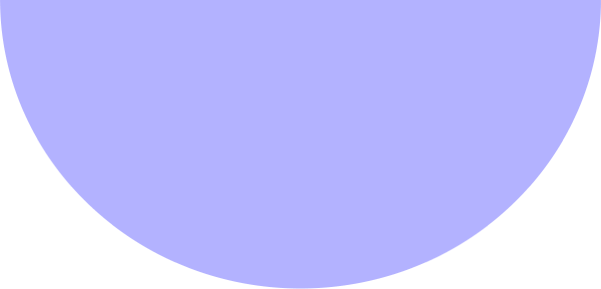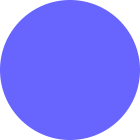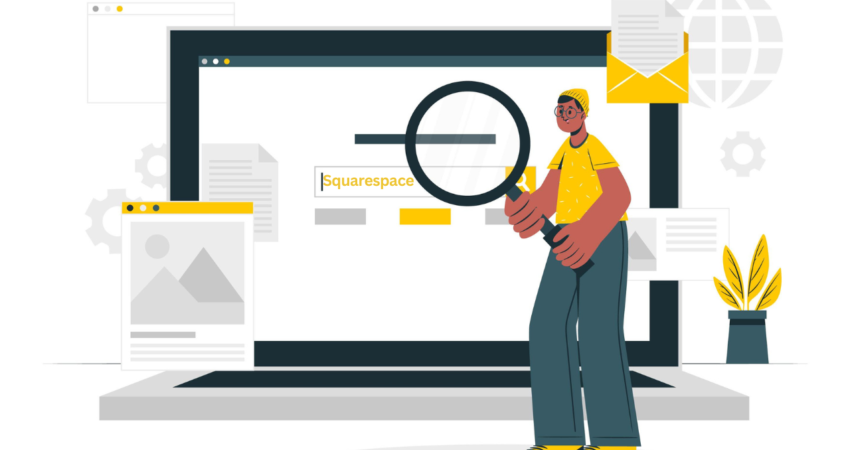
I. Introduction
Explanation of Squarespace
Benefits of using Squarespace
II. Planning Your Website
Identifying your website’s purpose
Defining your target audience
Deciding on a domain name
III. Setting Up Your Squarespace Account
Creating a Squarespace account
Choosing a template
Selecting a pricing plan
IV. Customizing Your Website
Understanding the Squarespace editor
Adding content
Customizing design
Creating a navigation menu
V. Optimizing Your Website
Improving website speed
Making your website mobile-friendly
Search engine optimization
VI. Adding Functionality to Your Website
Integrating social media
Adding e-commerce functionality
Integrating third-party tools
VII. Launching Your Website
Previewing your website
Registering a custom domain
Publishing your website
VIII. Maintaining Your Website
Updating content
Backing up your website
Troubleshooting common issues
IX. Conclusion
Final thoughts and recommendations
Introduction
In today’s digital age, having a professional website is essential for any business or individual looking to make an impact online. Whether you’re an entrepreneur, freelancer, or simply want to showcase your portfolio or blog, creating a website that is visually appealing and user-friendly is crucial. Luckily, with the help of Squarespace, you don’t need to be a coding expert or have extensive web development knowledge to create a stunning website. In this step-by-step guide, we will walk you through the process of creating a professional website using Squarespace, from start to finish.
Explanation of Squarespace
Squarespace is a popular website builder that allows users to create and customize websites without any coding knowledge. The platform was founded in 2003 with a mission to democratize website creation and make it accessible to everyone. Since then, Squarespace has become a leading website builder, powering millions of websites across a range of industries.
One of the key features of Squarespace is its easy-to-use drag-and-drop interface. With this interface, users can simply drag design elements onto their website and customize them to fit their needs. Squarespace also offers a wide range of templates that users can choose from, each with a unique design and layout.
In addition to design customization, Squarespace also offers built-in functionality for e-commerce, blogging, and more. This means that users don’t have to rely on third-party plugins to add functionality to their website, making it more streamlined and easier to manage.
Benefits of using Squarespace
There are several benefits to using Squarespace to create a professional website, including:
- Ease of use: Squarespace’s drag-and-drop interface makes it easy to create and customize websites.
- Professional design: Squarespace offers a range of beautiful templates and design elements that can help users create a professional-looking website.
- Mobile responsiveness: All Squarespace templates are optimized for mobile devices, ensuring that websites look great on any device.
- Built-in functionality: Squarespace offers built-in functionality for e-commerce, blogging, and more, so users don’t have to rely on third-party plugins.
Planning Your Website
Identifying your website’s purpose
Before you start building your website, it’s important to identify its purpose. What is the main goal of your website? Is it to promote a product or service, share information, or showcase your work? Defining your website’s purpose will help you make decisions about design, content, and functionality.
Defining your target audience
Once you have identified your website’s purpose, the next step is to define your target audience. Who are you trying to reach with your website? What are their interests, needs, and preferences? Understanding your target audience will help you create content and design elements that are tailored to their interests and needs.
Deciding on a domain name
Your website’s domain name is the address that people will use to access your site. It’s important to choose a domain name that is easy to remember and reflects your website’s purpose. You can purchase a domain name through Squarespace or another domain registrar.
When choosing a domain name, it’s important to consider the following:
- Keep it short and memorable
- Make it easy to spell and pronounce
- Choose a name that reflects your brand or website’s purpose
- Avoid using numbers or hyphens, as these can make your domain name harder to remember
By taking the time to plan your website before you start building it, you can ensure that it meets your goals and resonates with your target audience.
Setting Up Your Squarespace Account
Creating a Squarespace account
To get started with Squarespace, the first step is to create an account. You can do this by visiting the Squarespace website and clicking on the “Get Started” button. From there, you will be prompted to create an account by entering your email address and choosing a password.
Choosing a template
Once you have created your Squarespace account, you will be prompted to choose a template for your website. Squarespace offers a wide range of templates, each with its own unique design and layout. You can preview each template and choose the one that best fits your website’s purpose and branding.
When choosing a template, consider the following:
- Choose a template that aligns with your website’s purpose
- Look for a template with a design and layout that you like
- Consider the functionality that you need for your website
Selecting a pricing plan
Squarespace offers a range of pricing plans, each with its own features and capabilities. When selecting a pricing plan, consider the features and functionality that you need for your website, as well as your budget.
Squarespace offers the following pricing plans:
- Personal: This plan is best for individuals or small businesses and offers basic website functionality, including a custom domain, SSL security, and unlimited bandwidth.
- Business: This plan is best for growing businesses and offers additional features, including e-commerce functionality and advanced website analytics.
- Commerce Basic: This plan is designed for businesses that need an online store and includes features like inventory management, tax calculations, and customer accounts.
- Commerce Advanced: This plan offers advanced e-commerce functionality, including abandoned cart recovery and subscriptions.
By setting up your Squarespace account and selecting a template and pricing plan that meets your needs, you can start building your website with ease and confidence.

Customizing Your Website
Understanding the Squarespace editor
Once you have created your Squarespace account and chosen a template, you can start customizing your website using the Squarespace editor. The Squarespace editor is a drag-and-drop interface that allows you to add and arrange content, customize design elements, and manage your website’s settings.
Adding content
To create a professional website with Squarespace, you’ll need to add compelling content that engages your audience. Squarespace allows you to add various types of content to your website, including text, images, and videos. To add content to your website, simply click on the “+” icon in the Squarespace editor and select the content type you want to add.
Text
- To add text to your website, simply click on the text block in the Squarespace editor and start typing. You can format your text using a range of formatting options, including font style, size, and color.
Images
- To add images to your website, simply click on the image block in the Squarespace editor and select the image you want to add. You can also edit your images using Squarespace’s built-in image editor.
Videos
- To add videos to your website, simply click on the video block in the Squarespace editor and add the video URL or upload the video file. You can also customize your video by adding captions, adjusting the volume, and choosing the playback options.
Customizing design
Customizing your website’s design is an important step in creating a professional website with Squarespace. Squarespace allows you to customize various design elements, including fonts, colors, and layouts.
Fonts
- To customize your website’s fonts, simply click on the font block in the Squarespace editor and choose the font style you want to use. Squarespace offers a wide range of fonts to choose from, including Google Fonts and Typekit.
Colors
- To customize your website’s colors, simply click on the color block in the Squarespace editor and choose the color palette you want to use. You can also create your own custom color palette by selecting specific color values.
Layout
- To customize your website’s layout, simply click on the layout block in the Squarespace editor and choose the layout options you want to use. Squarespace offers a range of layout options, including full-width, grid, and stacked.
Creating a navigation menu
To create a navigation menu for your website, simply click on the “Navigation” option in the Squarespace editor and choose the pages you want to include in your menu. You can then customize your menu by adjusting the layout and design elements. A well-designed navigation menu can help your audience navigate your website more easily and improve their overall user experience.
Optimizing Your Website
Creating a website on Squarespace is a great way to showcase your business or personal brand online. But simply building a website is not enough; you need to optimize it to ensure that it’s user-friendly and easily discoverable by search engines. In this section, we’ll cover some key tips and tricks for optimizing your Squarespace website to improve its speed, mobile-friendliness, and search engine visibility.
Improving website speed
Slow-loading websites can drive away potential visitors, so it’s important to ensure that your website loads quickly. Here are some ways to improve your Squarespace website’s speed:
- Compress images and videos to reduce their file size
- Use a content delivery network (CDN) to serve your website’s content from a server closer to your visitors
- Minimize the use of custom code and scripts, as they can slow down your website
Making your website mobile-friendly
With more and more people accessing websites on their mobile devices, having a mobile-friendly website is essential. Here are some tips for making your Squarespace website mobile-friendly:
- Use a responsive template that adjusts to different screen sizes
- Optimize images and videos for mobile devices
- Use legible font sizes and clear navigation menus
Search engine optimization
Search engine optimization (SEO) can help your website rank higher in search engine results, making it easier for people to find your website. Here are some tips for optimizing your Squarespace website for search engines:
- Use descriptive page titles and meta descriptions
- Include relevant keywords in your website’s content
- Use descriptive alt text for images and videos
By following these tips and tricks, you can optimize your Squarespace website for better user experience and search engine visibility.
Adding Functionality to Your Website
Adding functionality to your website can help enhance its overall user experience and improve its performance. With Squarespace, you can easily add various types of functionality to your website, ranging from integrating social media and e-commerce tools to embedding Social media.
Integrating social media
Social media is a great way to increase engagement and drive traffic to your website. With Squarespace, you can easily integrate your social media accounts and display social media feeds on your website. We’ll show you how to connect your accounts and customize the display settings to match your website’s style.
Adding e-commerce functionality
If you’re looking to sell products or services through your website, Squarespace offers a range of e-commerce tools to help you get started. We’ll guide you through the process of setting up your online store, from adding products and setting prices to configuring shipping and tax options.
Integrating third-party tools
Squarespace has a variety of integrations with third-party tools, including marketing automation platforms, email marketing services, and analytics tools. We’ll show you how to connect these tools to your website and use them to improve your website’s performance and track its success.
Launching Your Website
Once you’ve designed and customized your Squarespace website, it’s time to launch it to the world. In this section, we’ll guide you through the steps to preview, register, and publish your website.
Previewing your website
Before you launch your website, it’s important to preview it to make sure everything looks and works as intended. Squarespace allows you to preview your website in both desktop and mobile views and even provides a way to share the preview with others to get feedback. We’ll show you how to preview your website and make any necessary tweaks.
Registering a custom domain
Having a custom domain name for your website can help establish your brand identity and make it easier for people to find you online. Squarespace offers domain registration services, and you can choose from a variety of domain extensions, such as .com, .org, or .net. We’ll walk you through the process of choosing and registering a domain name for your website.
Publishing your website
Once you’ve previewed your website and registered a domain name, it’s time to publish your website. Squarespace makes it easy to publish your website with just a few clicks. We’ll show you how to choose a subscription plan, connect your domain name, and publish your website on the internet.
Maintaining Your Website
Creating a professional website is just the first step in establishing your online presence. To ensure your website continues to perform well and meet your goals, it’s important to maintain it regularly. In this section, we’ll cover some key areas you need to focus on to maintain your Squarespace website. Here are the main topics we’ll cover:
Updating content
Regularly updating your website’s content can help keep it fresh, relevant, and engaging to your audience. With Squarespace, you can easily update your website’s content, such as text, images, or videos, using its intuitive editor. We’ll show you how to add and edit content on your website and share some best practices for content updates.
Backing up your website
Backing up your website regularly can help protect it from potential data loss or website crashes. Squarespace provides an automatic backup system, but it’s also a good practice to create manual backups periodically. We’ll guide you through the process of backing up your Squarespace website, including scheduling automatic backups and downloading manual backups.
Troubleshooting common issues
When it comes to maintaining your Squarespace website, troubleshooting common issues is an important part of the process. Here are some common issues you may encounter and some tips for resolving them:
Broken links
- Broken links can negatively impact your website’s user experience and search engine rankings. To fix broken links, start by identifying them using Squarespace’s built-in broken link checker tool or a third-party tool like Google Search Console. Once you’ve identified the broken links, update them with the correct URLs.
Slow loading times
- Slow loading times can also harm your website’s user experience and SEO. To speed up your website, start by optimizing your images and videos for web use, compressing large files, and reducing the number of HTTP requests. You can also leverage Squarespace’s built-in speed optimizations, such as content delivery network (CDN) and lazy loading.
Error messages
- Error messages, such as 404 or 500 errors, can be frustrating for your website visitors. To troubleshoot error messages, start by checking the page or link in question for any issues, such as missing content or incorrect settings. If the issue persists, reach out to Squarespace’s support team for assistance.
Mobile responsiveness issues
- As more people access websites from their mobile devices, having a mobile-responsive website is crucial. If you’re experiencing mobile responsiveness issues, start by checking your website’s mobile view using Squarespace’s preview tool. Make sure your website’s content, images, and design elements are optimized for smaller screens, and adjust the settings if necessary.
By being proactive in identifying and resolving these common issues, you can ensure your Squarespace website is running smoothly and providing a great user experience for your visitors.
Conclusion
Creating a professional website with Squarespace may seem daunting, but with this step-by-step guide, you should now have a solid understanding of how to create and maintain a successful website. From choosing a template to adding content and functionality, Squarespace provides a user-friendly platform that allows you to customize your website according to your needs and preferences.
In addition to the technical aspects of creating a website, it’s also important to consider the user experience and search engine optimization. By creating a well-organized and visually appealing website that is optimized for search engines, you can attract and retain visitors and improve your website’s visibility online.
With Squarespace, creating a professional-looking website is accessible to everyone, regardless of their technical expertise. Whether you’re a small business owner, a freelancer, or a blogger, Squarespace offers the tools and features you need to create a successful online presence.
We hope this step-by-step guide has provided you with the knowledge and confidence to create your own professional website with Squarespace. Good luck and happy building!
The following post may interest you –