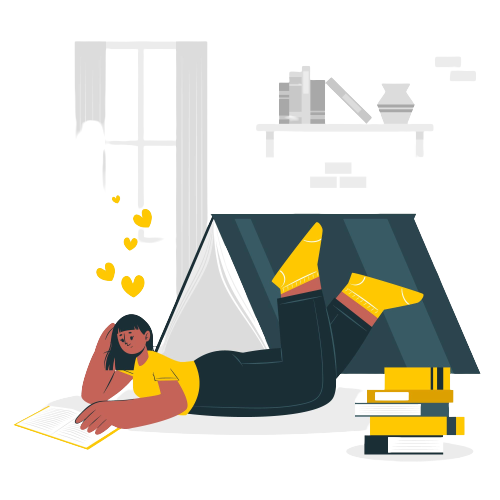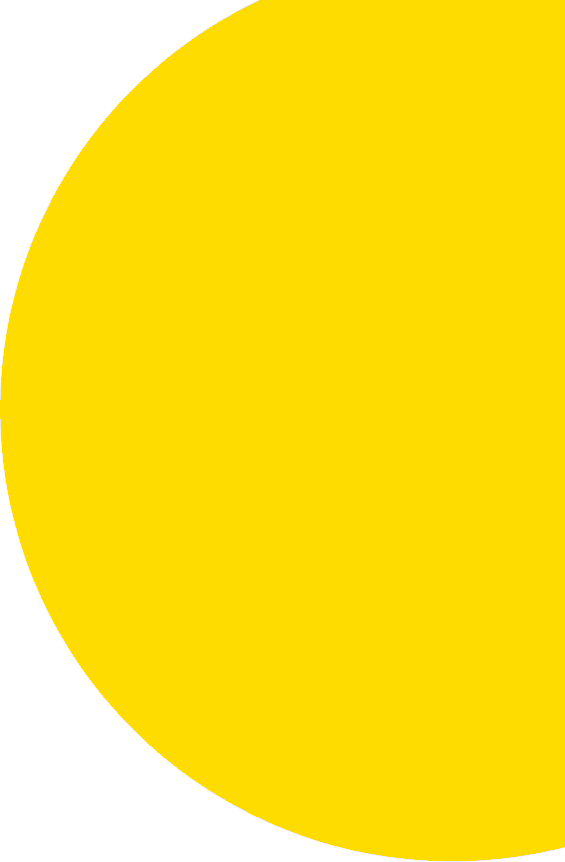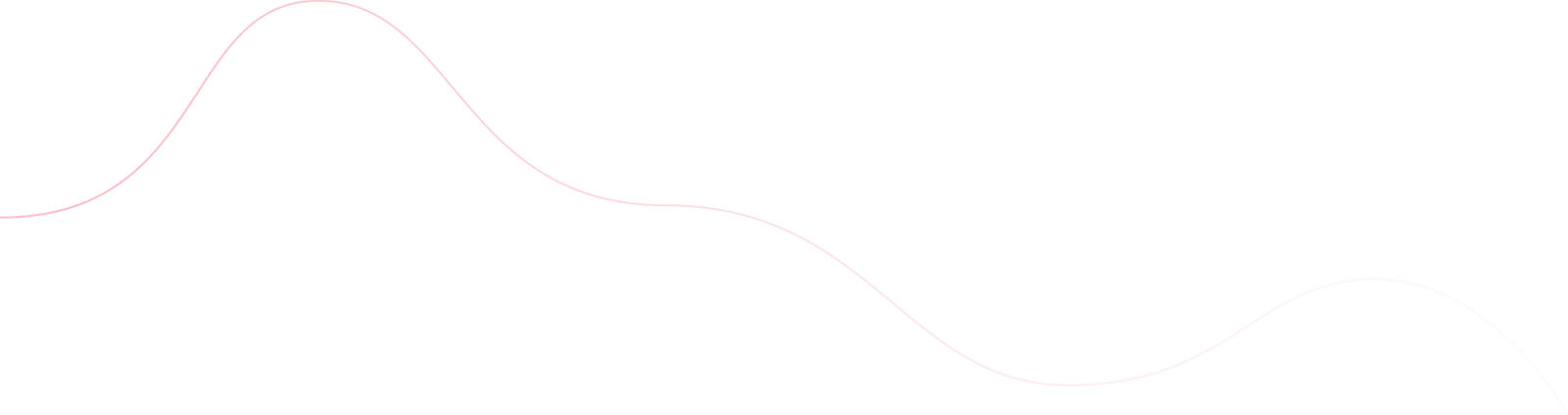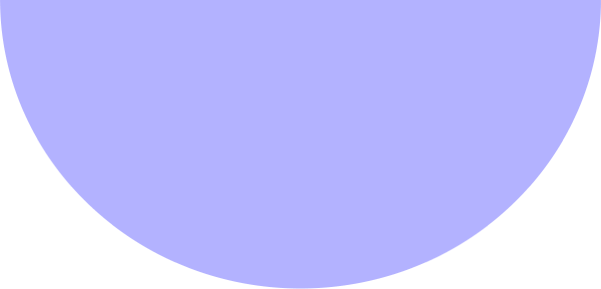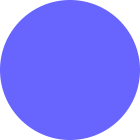Manmeet Singh
- November 24, 2025
- 8 min read
- Marketing Automation
- Blog
I. Introduction
II. Email Nurture Workflow: Weekly Campaign Sequence with Smart Conditional Logic
III. Lead Qualification Workflow: From Fill to Sales-Ready Deal Creation
IV. Webinar Operations Workflow: End-to-End Event Automation with Salesforce Sync
V. Conclusion
VI. Pro Tip:
I. Introduction
HubSpot Workflows are the backbone of scalable marketing automation. When built and tested properly, they don’t just save time—they deliver precise, behavior-driven experiences that convert leads faster and strengthen marketing–sales alignment.
But even well-designed workflows can fail without proper testing and optimization. Whether it’s email logic misfiring, form-based triggers not mapping correctly, or CRM sync gaps with Salesforce, a small configuration error can derail an entire automation chain.
In this article, we’ll look at three tested HubSpot workflow frameworks—each built for a different objective: email nurture, lead qualification, and operational automation—and discuss how to test, monitor, and optimize them for long-term performance.
II. Email Nurture Workflow: Weekly Campaign Sequence with Smart Conditional Logic
Objective:
To nurture leads with a structured weekly campaign of 7–8 emails while ensuring dynamic behavior based on engagement and maintaining compliance with suppression rules.
Workflow Structure:
1. Trigger: Contact joins a specific lifecycle stage or list (e.g., new subscribers, trial sign-ups).
2. Sequence:
- 7–8 emails sent over a weekly cadence (one per week).
Each step includes a branching logic:
- If email opened → send next email with advanced topic.
- If not opened → resend same email (new subject line) after 3 days.
3. Master Suppression Check:
Before every send, a branch checks:
- If Contact is member of Master Suppression List → Remove from workflow.
- This ensures compliance with unsubscribes and prevents accidental sends.
Testing & Optimization:
- Run test contacts through the entire sequence to confirm delays, conditions, and email tokens (like {{first.name}}) work as expected.
- Test open/non-open logic: Use internal dummy emails with tracking disabled to simulate both paths.
- Monitor engagement metrics: After launch, measure open rates, click-through rates, and conversion rates per branch to identify drop-offs.
- A/B test subject lines and timing: Adjust the resend delay or subject text based on actual open-rate trends.
Optimization Insight:
Over time, consider adding a lead scoring rule—if a contact opens 3+ emails or clicks twice, trigger a new workflow to route them to Sales or a higher-value nurture stream.
III. Lead Qualification Workflow: Form Fill to Sales-Ready Deal Creation
Objective:
To automate the process of converting Marketing Qualified Leads (MQLs) into Sales Accepted Leads (SALs), alert the sales team, and automatically create a deal when criteria are met.
Workflow Structure:
- Trigger:
- A contact fills a key form (e.g., “Request a Demo”)
- OR contact reaches a lead score threshold (e.g., ≥ 80 points).
- Steps:
1. Lifecycle Stage Update: Contact’s Lifecycle changes to MQL.
2. Sales Alert: Internal email or Slack notification sent to the assigned sales rep or SDR queue.
3. Sales Review Step: When Sales updates Lifecycle from MQL → Sales Accepted Lead (SAL), workflow auto-triggers the following:
- New Deal Creation: Creates a Deal in HubSpot, automatically linked to the Contact and Company.
- Field Sync: Copies 10 prime fields from Contact to Deal (e.g., Industry, Company Size, Lead Source, Product Interest, Country, Persona, etc.).
4. Follow-Up Workflow: Sends an internal reminder to the sales rep if the deal remains untouched for 48 hours.
Testing & Optimization:
- Sandbox Test: Run mock form submissions to ensure field mapping (Contact → Deal) works.
- Check for race conditions: Ensure the deal creation trigger waits until the Lifecycle update completes.
- Validate notifications: Send test alerts to confirm formatting, personalization, and link tracking.
- Audit every 30 days: Review if lead scoring thresholds are still relevant; optimize based on lead conversion analytics.
Optimization Insight:
Enable a “closed-loop feedback” workflow: if deals created from this automation close at a higher rate, use those attributes (e.g., job title, source, page visits) to refine the MQL scoring model.
IV. Webinar Operations Workflow: End-to-End Event Automation with Salesforce Sync
Objective:
To manage a post-webinar lead flow that updates records, scores participants, and triggers Salesforce sync with campaign status and follow-up communication.
Workflow Structure:
Trigger:
Webinar registration list imports or form submissions tagged with a specific event name.
Steps:
- Lead Scoring: Add points for registrants (+10) and attendees (+20).
- Lifecycle Update: When score crosses threshold → mark as MQL.
- Field Updates: Change fields such as “Engagement Source = Webinar” and “Last Interaction Date = Today.”
Salesforce Sync:
- Add person as a Campaign Member in SFDC with matching status (Registered, Attended, or No-Show).
- Sync ensures campaign membership and status update in both systems.
Follow-Up Emails:
- Attended: Personalized thank-you email from assigned sales rep, including webinar recording.
- No-Show: Automated “Sorry we missed you” email with on-demand viewing link.
Sales Notification: Internal email or Slack alert to assigned rep summarizing participation and next steps.
Testing & Optimization:
- Pre-webinar: Test list imports and field mappings (especially custom Salesforce campaign statuses).
- Post-webinar: Validate email send conditions using sample contacts for both attended and no-show paths.
- Data Validation: Run a test sync with Salesforce Sandbox to confirm campaign members, statuses, and contact field mappings update correctly.
- Performance Analysis: Review MQL generation from webinar leads—optimize scoring weights based on engagement metrics (e.g., time spent in session, poll responses).
Optimization Insight:
Integrate post-event survey data or NPS scores directly into contact records to refine segmentation for future events. Over time, this builds a strong engagement profile and improves targeting accuracy.
V. Conclusion
HubSpot Workflows can do far more than send emails—they can operationalize your entire marketing and sales engine when tested and optimized correctly.
By building modular, logic-driven automations like these three examples—nurture, lead qualification, and webinar operations—you create a predictable and scalable marketing infrastructure.
Testing isn’t optional; it’s the difference between an automation that runs and one that performs.
VI. Pro Tip:
- Use HubSpot’s Workflow Revision History to track logic changes.
- Document all field mappings, triggers, and delays in a shared workflow sheet.
- Review Workflow Performance Reports monthly to identify steps with drop-offs or bottlenecks.
The following posts may interest you –
FAQs
Use sample or internal test contacts to run the workflow in a controlled environment. Check that: Each trigger, delay, and conditional branch executes as expected. All personalization tokens (e.g., {{ contact.firstname }}) render correctly. No duplicate actions occur (like sending the same email twice). Pro tip: Temporarily add an “Exit if email contains @yourcompany.com” condition to prevent accidental sends to external contacts during testing.
This usually happens when: The trigger criteria don’t match exactly (e.g., form ID mismatch or score threshold not met). The workflow is set to “Only enroll contacts who meet the trigger criteria after turning on” instead of “who currently meet criteria.” The contact is already enrolled and the workflow is restricted to single enrollment. Check your enrollment settings, trigger logic, and historical data enrollment options before troubleshooting further.
Before syncing workflows that create or update records in Salesforce: Ensure all mapped fields exist in both systems with identical API names and data types. Verify that the HubSpot–Salesforce integration user has Create, Edit, and Campaign Member access in Salesforce. Use a Salesforce Sandbox to test new workflows before pushing live. Regularly review the HubSpot Integration Error Logs (Settings → Integrations → Salesforce → Sync Errors) to proactively catch mismatches.
Under Automation → Workflows → Performance, HubSpot provides: Email metrics: Open, click, and delivery rates for each step. Engagement metrics: Enrollment count, goal completions, and exit rate. Conversion insights: Number of contacts reaching the workflow goal or next lifecycle stage. Export these reports monthly and benchmark against previous versions to identify bottlenecks or timing issues.
For high-volume or multi-branch workflows: Modularize: Split into smaller, purpose-driven workflows (e.g., nurture, scoring, notifications) instead of one monolithic flow. Use delays intelligently: Avoid overloading by adding spacing between actions during peak hours. Archive old branches: Regularly disable paths with outdated emails or conditions. Document dependencies: Note which workflows trigger others (especially for MQL → Deal creation or Salesforce sync) to avoid circular logic.
Avoid unclear enrollment criteria, over-automation, and forgetting to set workflow goals. Overlapping triggers or outdated contact lists can create duplicate actions or confusion.
You can set up workflows for event registration, reminders, and post-event follow-ups. Automatically send confirmation emails, track attendance, and nurture leads after the event using targeted content.