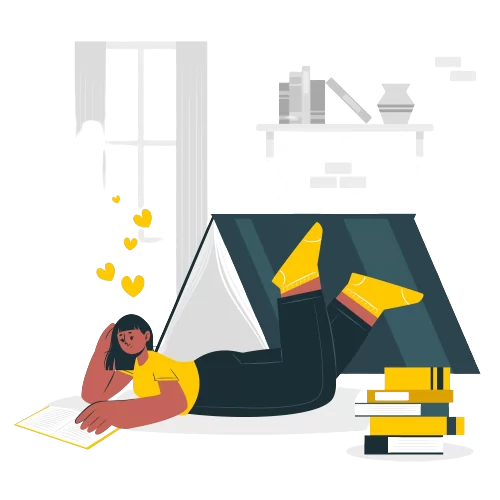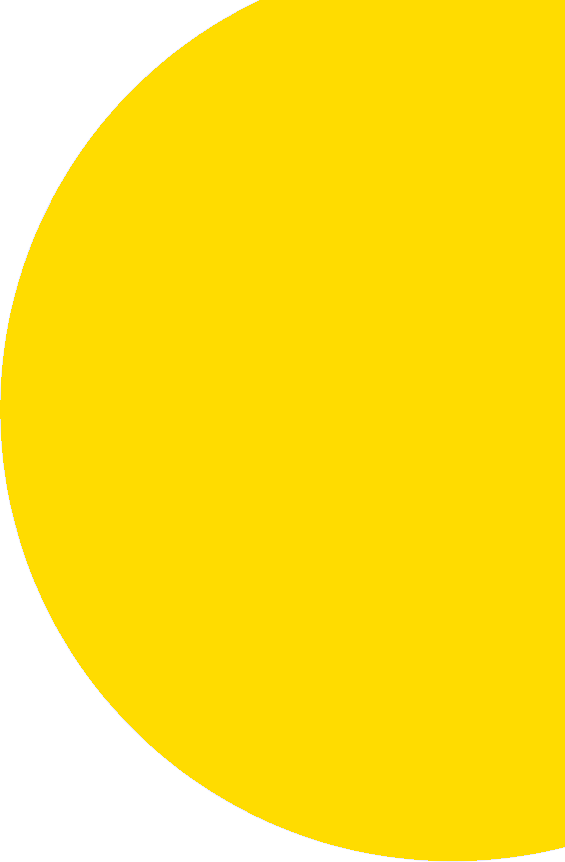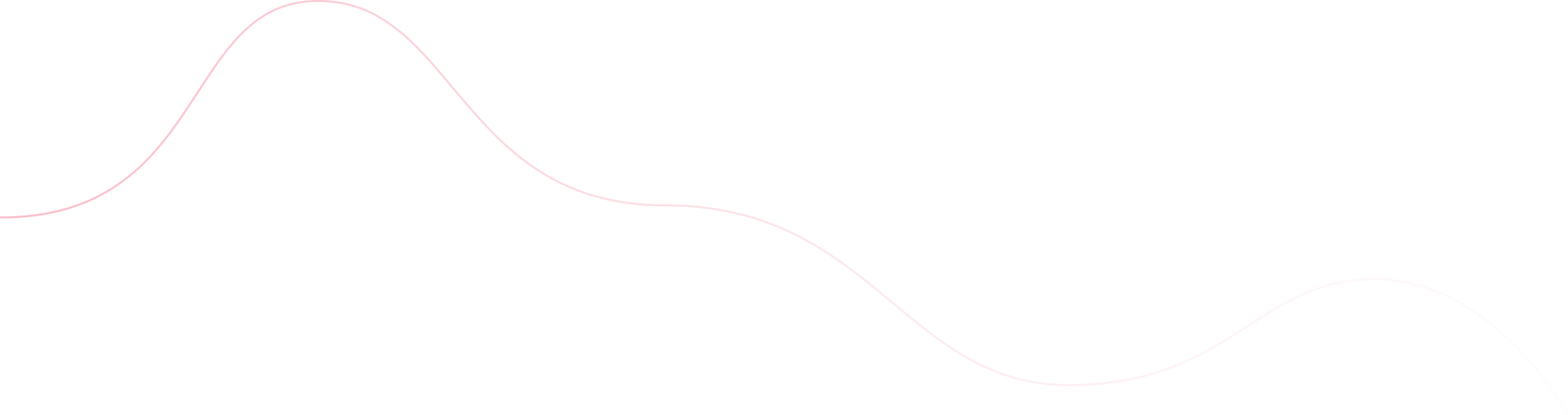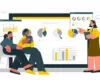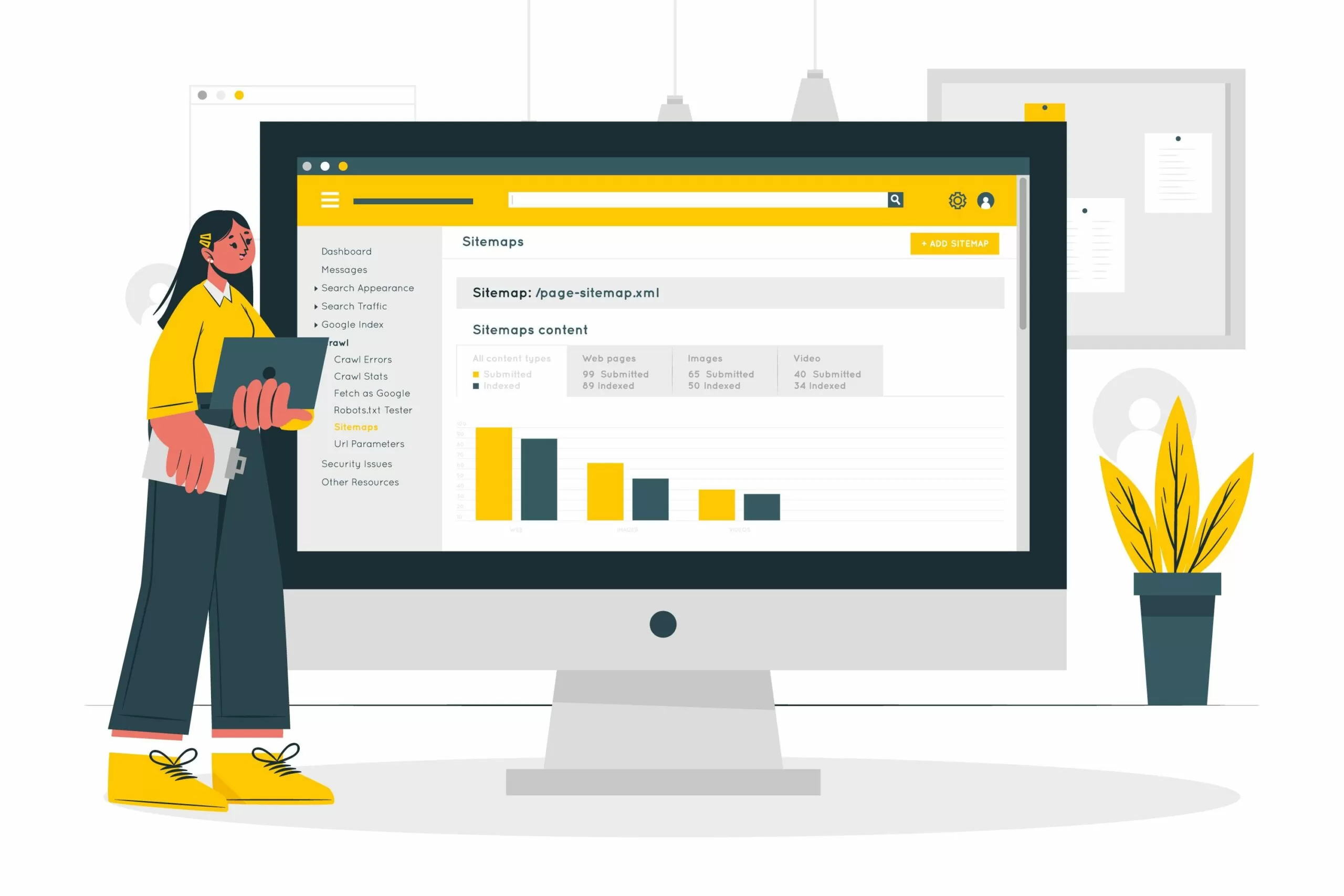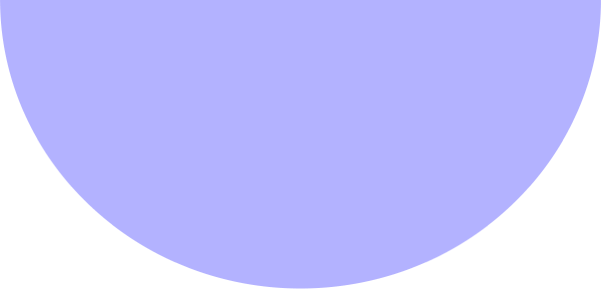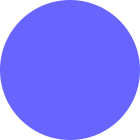Manmeet Singh
- November 13, 2025
- 8 min read
- Marketing Automation
- Blog
I. Introduction
II. Quick Diagnosis: Where to Start When an Error Appears
III. Common Marketo-Salesforce Integration Issues and Their Fixes
IV. Prevention Checklist: Strengthening Your Integration
I. Introduction
The Marketo–Salesforce integration is the operational core of your lead-to-revenue engine, acting as the backbone of lead management for many marketing-driven organizations. When correctly configured, this integration ensures a seamless marketing-to-sales handoff by synchronizing critical data—including leads, contacts, campaigns, and opportunities—between the platforms.
However, even minor configuration errors can trigger major sync failures, lead to inaccurate reporting, and create operational bottlenecks. The most common issues involve data sync errors, smart campaign logic conflicts, and SFDC validation/rule mismatches.
To ensure a stable and high-performing integration, teams must understand how to systematically diagnose, fix, and prevent these integration headaches.
II. Quick Diagnosis: Where to Start When an Error Appears
When an integration error occurs, start with a systematic diagnosis flow in Marketo:
- Identify the Record and Error: Start in Admin > Salesforce > Sync Errors to see failing records and the corresponding job-level messages. Routinely reviewing these logs is crucial, as ignoring error reports leads to larger failures.
- Trace the Activity Log: Open the affected person’s Activity Log and note the fields that were changed right at the time of the failure. This step helps trace the triggering event.
- Test the Payload: Test the same data payload in SFDC (using the permissions of the Marketo sync user) or review the specific SFDC validation rule that is firing.
- Fix and Retry: Fix the data by normalizing it or providing the required values, and then retry the sync via a controlled Smart Campaign.
III. Common Marketo-Salesforce Integration Issues and Their Fixes
Sync failures generally fall into several key categories:
1. Field and Data Compatibility Errors
Mismatched field structures are one of the most frequent causes of sync failures. Errors like “Field Integrity Exception” occur when Marketo sends values that violate Salesforce picklists, required fields, or formatting rules (e.g., a missing State field for a US address).
The Fixes:
- Standardize Mapping: Align field types, ensure identical API names, and match picklist values between Marketo and Salesforce.
- Pre-Stamp Required Fields: Salesforce mandates fields like Last Name and Company for lead creation. Use Marketo workflows to populate required defaults or flag incomplete records before they attempt to sync.
- Normalize Inputs: Use form constraints, hidden fields, and data value changes in Marketo to map data accurately to SFDC picklists (e.g., country/state normalization).
2. Smart Campaign Logic Conflicts
Complicated or conflicting logic in Marketo campaigns (Smart Lists) can prevent successful syncing. If new people are created in Marketo, they don’t automatically sync to Salesforce; you must explicitly push them via Smart Campaigns or Program-Campaign sync.
The Fixes:
- Simplify Logic: Simplify campaigns and break large workflows into modular steps.
- Define a Single Sync Campaign: Define a single “Sync to SFDC” campaign with minimal criteria, ensuring enrichment and segmentation logic are kept separate from the sync action.
- Test in Sandbox: Replicate campaigns in a test environment to identify logic conflicts without risking live data.
3. Permissions and Access Issues
If the Marketo sync user lacks the necessary permissions in Salesforce, updates will yield errors or silently fail. Missing Field-Level Security (FLS) is a common cause of update failures.
The Fixes:
- Audit Sync User: The sync user must have read/write access to all synced objects and fields. Review the sync user profile/permission sets and grant the needed access, ensuring the API is enabled.
- Review Campaign Access: Ensure full Create, Read, Update, and Delete (CRUD) access for Campaigns and Campaign Members.
- Quarterly Audit: Schedule a quarterly audit of the Marketo sync user, SFDC validation rules/flows, and assignment logic.
4. Ownership and Assignment Conflicts
Errors related to ownership and assignment occur when Flow steps attempt to set an owner, use a queue, or use outdated assignment rules that are invalid in Salesforce.
The Fixes:
- Confirm Status: Confirm that queues and users exist and are currently active.
- Coordinate Assignment: Coordinate with the SFDC administrator to update assignment logic or move the assignment step to occur in Salesforce after the record is inserted.
5. API/Queue and Volume Limits
Large data loads can cause sync delays or failures, often taking hours or longer to process. These delays often happen when API usage limits are hit, or due to record locking during Salesforce queue processing.
The Fixes:
- Batch Intelligently: Batch intelligently, prioritizing critical fields first, and avoid unnecessary triggered updates.
- Throttle Batches: If the issue is volume-related, throttle batches and monitor completion. Segment batches by date or lead source instead of syncing thousands of records at once.
- Monitor API Usage: Review daily API consumption under Marketo Admin > Integration > Salesforce.
6. Duplicate or Mismatched Records
Duplicate records, especially when Salesforce duplicate rules prevent updates, can halt sync for entire batches. Conflicts related to Record Types, conversion rules, or standardizing the “create as Lead vs. Contact” strategy can also block the sync.
The Fixes:
- Align Deduplication: Align deduplication rules across both Marketo and Salesforce (e.g., using email as a primary key).
- Define Strategy: Standardize your strategy regarding whether to create a record as a Lead or a Contact.
- Run Merges: Regularly merge duplicates in Salesforce.
IV. Prevention Checklist: Strengthening Your Integration
Maintaining a high-performing integration requires consistent governance and proactive monitoring:
- Field Mapping Governance: Maintain a living dictionary of Marketo–SFDC fields, allowed values, and owners. Document field mappings and update them with every schema change.
- Monitoring: Monitor Sync Errors daily. Track the Mean Time to Resolution (MTTR) for recurring issues.
- Hygiene Automation: Automate hygiene checks to ensure required fields are populated and data is normalized before syncing.
- Change Management: Coordinate change management between Marketing Operations and Salesforce administration teams whenever major campaign logic or field updates are implemented.
The following posts may interest you –
Maximize Your Marketing and Sales with Marketo Salesforce Integration: Native and Custom Solutions
FAQs
Begin by accessing the error logs in Marketo by navigating to Admin > Salesforce > Sync Errors to view the failing records and associated job-level messages. Next, open the failed person’s Activity Log to note the exact fields that were changed right at the time of the failure; this helps trace the triggering event. If the error message points to a Salesforce rule, you should test the same data payload in Salesforce using the permissions of the Marketo sync user, or review the specific Salesforce validation rule that is firing.
"Field Integrity Exception" errors often occur because Marketo is sending values that violate Salesforce rules, such as picklist restrictions, required fields, or formatting rules (e.g., sending an invalid state code or missing a required field value). To fix this, you must align field types and picklist values between Marketo and Salesforce. You should also normalize inputs in Marketo using form constraints or data value changes, and ensure required Salesforce fields (like Last Name and Company) are populated with defaults before the sync attempt.
New records created in Marketo do not automatically sync to Salesforce; the sync must be explicitly triggered. If records are not moving, the issue may be a conflict in your Smart Campaign logic. You must push these new people using a Smart Campaign or Program-Campaign sync. It is recommended to define a single “Sync to SFDC” campaign with minimal criteria, keeping separate any enrichment or segmentation logic. If you suspect conflicting logic, you can clone the sync campaign, restrict it to test emails, and progressively simplify the Smart List filters until the record passes, helping you find the breaking condition.
The Marketo sync user must have the necessary permissions, specifically read/write access to all synced objects and fields. Missing Field-Level Security (FLS) is a common cause of silent update failures. You should audit the sync user profile or permission sets in Salesforce to grant the needed access, ensuring the API is enabled. This access must cover Leads, Contacts, and especially full Create, Read, Update, and Delete (CRUD) access for Campaigns and Campaign Members.
Large data loads can cause sync delays because of API usage limits or record locking during Salesforce queue processing. To mitigate this, you should monitor daily API consumption under Marketo Admin > Integration > Salesforce. Instead of attempting massive syncs, batch intelligently by segmenting batches based on date or lead source. Prioritize critical fields first and avoid unnecessary triggered updates to manage volume effectively.