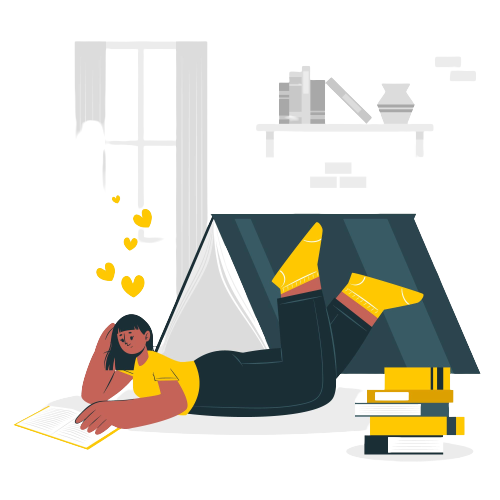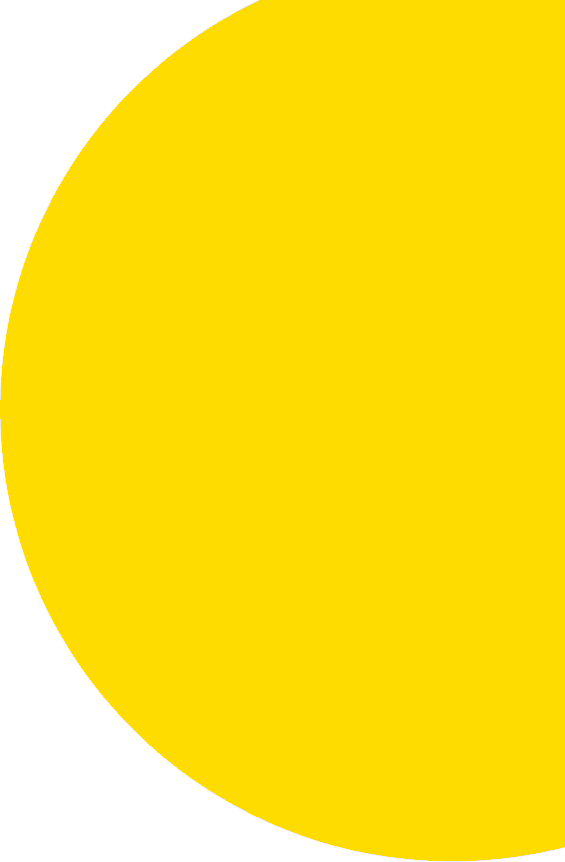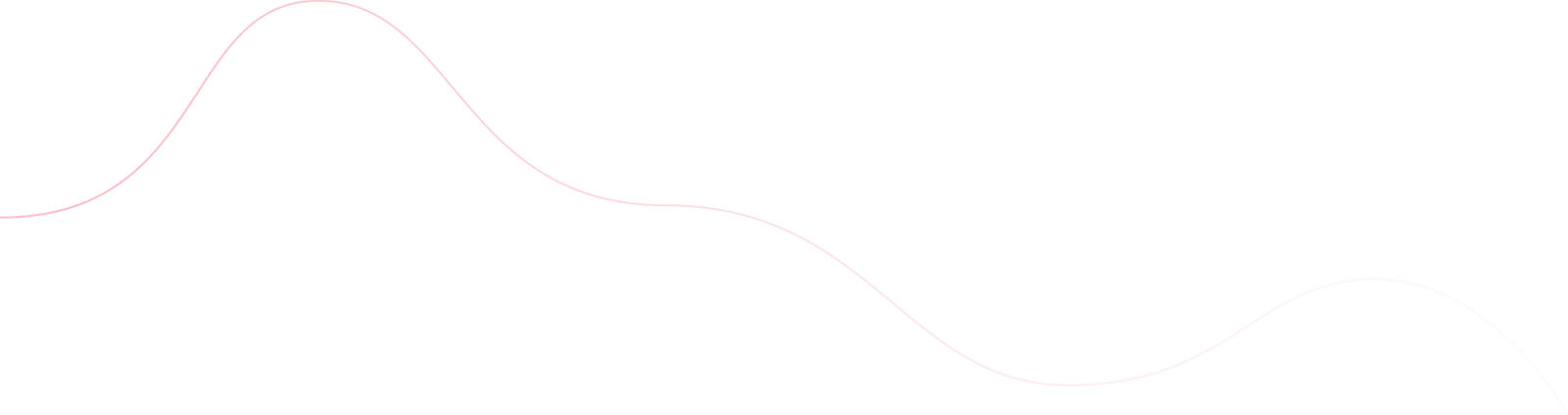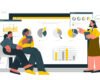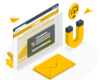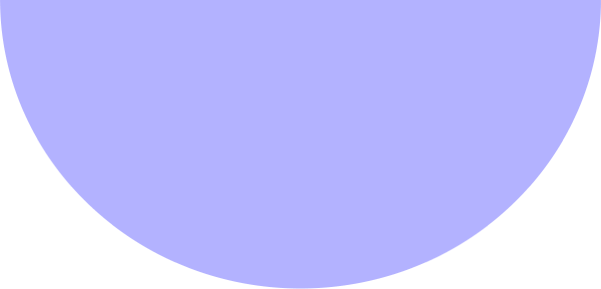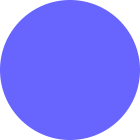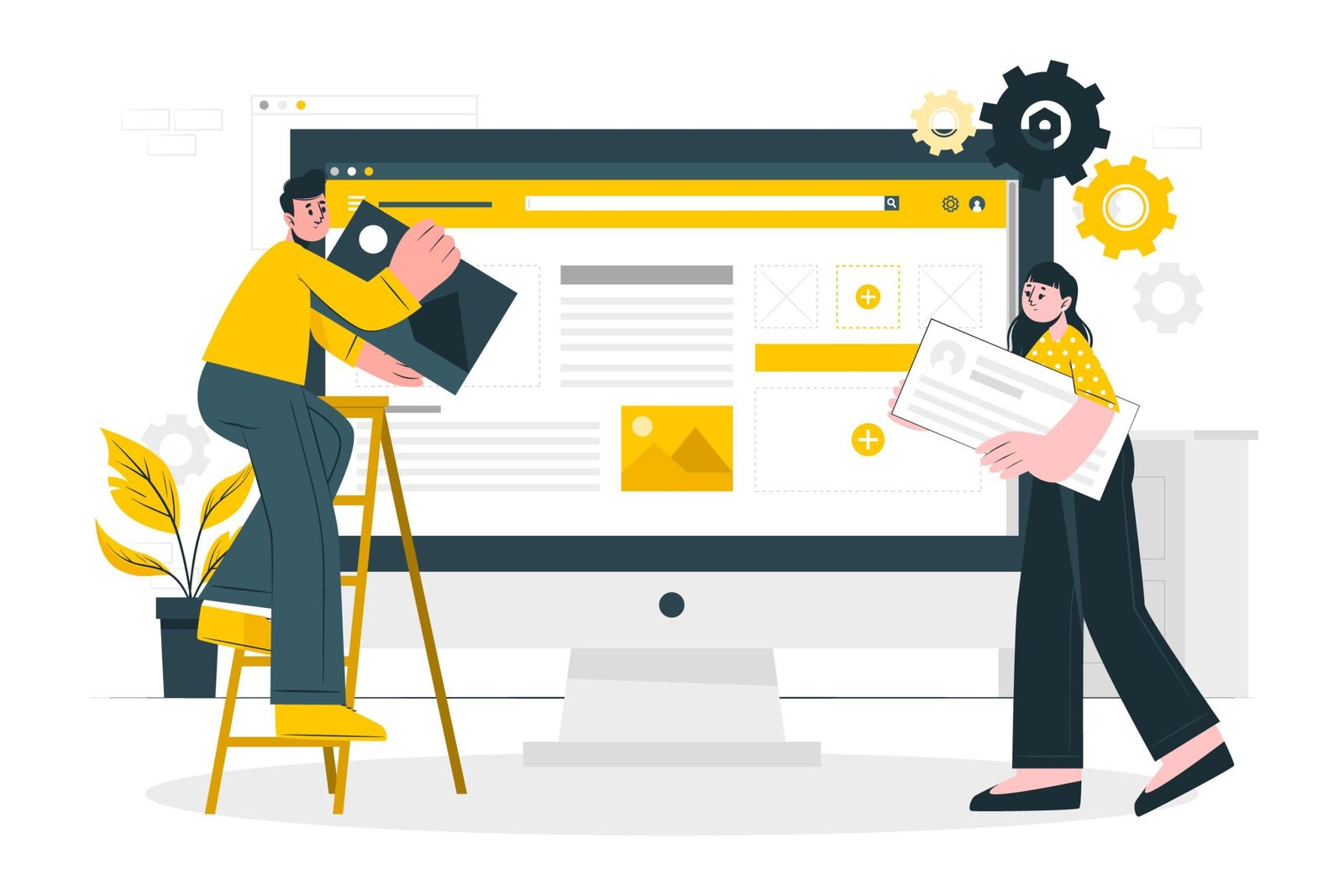
Communications
- July 16, 2024
- 19 min read
- Web Development
- Blog
I. Introduction
II. Criteria for Choosing Essential Plugins
III. SEO Optimization Plugins
IV. Security Plugins
V. Performance Optimization Plugins
VI. Backup and Restore Plugins
VII. Page Builder Plugins
VIII. Social Media Integration Plugins
IX. Image Optimization Plugins
I. Introduction
Plugins are the backbone of a WordPress site, transforming a simple website into a powerful tool tailored to specific needs. They extend functionality, enhance performance, and improve user experience.
Plugins are vital because they offer extensive customization without the need for extensive coding knowledge. They enable site owners to add features like contact forms, SEO tools, social media integration, and e-commerce capabilities. The right plugins can significantly enhance a site’s functionality, making it more appealing and effective for users and search engines alike.
II. Criteria for Choosing Essential Plugins
When choosing plugins for a WordPress site, it’s essential to consider several key factors to ensure you select the best ones for your needs.
Security and Reliability: Security should be a top priority when selecting plugins. Vulnerable plugins can expose your site to cyber-attacks, data breaches, and other security risks. Choose plugins from reputable developers and those that are regularly updated to address security vulnerabilities. Reliable plugins not only enhance functionality but also protect your site from potential threats.
User Reviews and Ratings: User reviews and ratings provide valuable insights into a plugin’s performance and reliability. High ratings and positive reviews from other users can indicate that the plugin is effective and trustworthy. However, it’s also important to read through some of the negative reviews to understand potential issues or limitations.
Plugin Compatibility and Support: Compatibility with your WordPress version and other plugins is crucial to avoid conflicts that can cause site malfunctions. Always check if the plugin is compatible with your current WordPress version. Additionally, good support from the plugin developer is vital. Look for plugins that offer comprehensive documentation, active support forums, or direct customer support to help you resolve any issues quickly.
III. SEO Optimization Plugins
Search engine optimization (SEO) is critical for any website looking to increase its visibility and attract more visitors. WordPress offers several SEO plugins that can help optimize your site’s content and structure. Two of the most popular SEO plugins are Yoast SEO and All in One SEO Pack. Below, we explore their features, benefits, and how they can help improve your site’s search engine rankings.
Yoast SEO
Features and Benefits
Yoast SEO is one of the most widely used SEO plugins for WordPress. It offers a comprehensive suite of features designed to optimize your website’s content and improve its search engine rankings. Key features include:
- Content Analysis: Provides real-time analysis of your content, including readability scores and keyword density.
- XML Sitemaps: Automatically generates XML sitemaps to help search engines better index your site.
- Meta Tags Management: Allows you to easily set custom meta titles and descriptions for your posts and pages.
- Breadcrumbs: Enhances site navigation by adding breadcrumbs, which help both users and search engines understand the structure of your site.
- Social Integration: Optimizes your content for social media sharing by allowing you to set custom images and descriptions for social platforms.
How it Helps in Improving Search Engine Rankings
Yoast SEO improves search engine rankings by ensuring that your content is optimized for your target keywords. The plugin provides suggestions for keyword placement, meta tags, and readability, helping you create content that both users and search engines love. The XML sitemaps feature helps search engines index your site more effectively, while the social integration ensures your content is optimized for sharing, increasing your site’s reach.
User Interface and Ease of Use
One of the standout features of Yoast SEO is its user-friendly interface. The plugin integrates seamlessly with the WordPress dashboard, providing a simple and intuitive experience. Each post and page includes a Yoast SEO meta box where you can enter your target keywords, meta descriptions, and other SEO-related settings. The real-time content analysis tool provides immediate feedback, making it easy to optimize your content as you write.
All in One SEO Pack
Key Features
All in One SEO Pack is another powerful SEO plugin for WordPress, offering a range of features to help you optimize your site. Key features include:
- Advanced Canonical URLs: Helps prevent duplicate content issues by automatically generating canonical URLs.
- XML and HTML Sitemaps: Generates both XML and HTML sitemaps to improve search engine indexing.
- Schema Markup: Adds schema.org markup to your content, helping search engines better understand your content.
- Meta Tags Management: Allows for easy management of meta titles and descriptions.
- Performance Optimizations: Designed to minimize the impact on your site’s performance, ensuring that it remains fast and responsive.
Comparison with Yoast SEO
While both Yoast SEO and All in One SEO Pack offer robust features for optimizing your site, there are some key differences. Yoast SEO is often praised for its user-friendly interface and comprehensive content analysis tools, which provide real-time feedback as you write. In contrast, All in One SEO Pack is known for its advanced features like schema markup and performance optimizations.
Yoast SEO’s content analysis and readability scores make it a great choice for beginners and those who want step-by-step guidance in optimizing their content. All in One SEO Pack, on the other hand, is favored by users who need more advanced control over their SEO settings and are comfortable with a more technical approach.
IV. Security Plugins
Ensuring the security of your WordPress site is paramount. With the rise of cyber threats, having robust security measures in place is essential to protect your site from attacks and vulnerabilities. Two of the most popular security plugins for WordPress are Wordfence Security and Sucuri Security. Below, we delve into their features, benefits, and how they can fortify your website’s defenses.
Wordfence Security
Overview of Security Features
Wordfence Security is a comprehensive security plugin designed to protect WordPress sites from various threats. Key features include:
- Real-time Threat Defense: Constantly updates its threat defense feed to protect your site from the latest threats.
- Firewall Protection: Blocks malicious traffic and filters out harmful requests before they reach your site.
- Malware Scanning: Scans your site files, themes, and plugins for malware, backdoors, and other security issues.
- Login Security: Enhances login security with features like two-factor authentication and reCAPTCHA.
- Live Traffic Monitoring: Provides real-time visibility into traffic and hacking attempts on your site.
Sucuri Security
Features and Benefits
Sucuri Security is another powerful plugin that offers extensive features to secure your WordPress site. Key benefits include:
- Website Monitoring: Continuously monitors your site for any security issues, including malware, hacks, and blacklisting.
- Malware Removal: Provides professional malware removal services to clean your site if it gets infected.
- Security Auditing: Tracks all security-related events within your WordPress site for comprehensive auditing.
- Firewall Protection: Offers a website application firewall to block attacks and protect your site.
- Performance Optimization: Improves site performance with CDN integration, speeding up your site while enhancing security.
V. Performance Optimization Plugins
A fast-loading website is crucial for providing a good user experience and improving search engine rankings. Performance optimization plugins can significantly enhance your site’s speed and overall performance. Two of the most effective plugins for this purpose are WP Rocket and W3 Total Cache. Below, we examine their features, benefits, and best practices for configuration.
WP Rocket
Caching Features
WP Rocket is a powerful caching plugin designed to boost your WordPress site’s speed and performance. Its key caching features include:
- Page Caching: Automatically creates static HTML files of your pages to reduce server load and improve load times.
- Browser Caching: Stores frequently accessed resources (like images, JS, and CSS files) in the user’s browser for faster load times on subsequent visits.
- GZIP Compression: Compresses web pages and files to reduce their size, speeding up the transfer from server to browser.
- Cache Preloading: Automatically builds the cache as soon as you make changes to your site, ensuring that visitors always experience the fastest possible load times.
How It Improves Site Speed
WP Rocket improves site speed by minimizing the amount of work your server has to do. By caching static versions of your pages, it reduces server response times and the number of database queries. GZIP compression and browser caching further enhance speed by reducing the size of files transferred and ensuring that returning visitors load resources from their local cache. These optimizations result in a smoother, faster browsing experience for users.
User-Friendly Setup
One of WP Rocket’s standout features is its ease of use. Unlike some caching plugins that require complex configurations, WP Rocket is designed to be user-friendly. It comes with default settings that work well for most sites, and the setup process is straightforward. The intuitive interface allows you to enable or disable features with just a few clicks, making it accessible even for those with limited technical knowledge.
W3 Total Cache
Key Features
W3 Total Cache is another robust performance optimization plugin with a wide range of features, including:
- Page and Object Caching: Similar to WP Rocket, it creates static versions of pages and caches database queries.
- Browser Caching: Stores frequently used resources in the user’s browser.
- Minification: Reduces the size of HTML, CSS, and JavaScript files by removing unnecessary characters.
- CDN Integration: Seamlessly integrates with content delivery networks to distribute your site’s resources globally for faster access.
- Database Caching: Improves performance by caching database queries and reducing load on the database server.
Best Practices for Configuration
To get the most out of W3 Total Cache, follow these best practices for configuration:
- Enable Page Caching: This is the most critical feature for improving site speed. Ensure that page caching is enabled and configured correctly.
- Use Browser Caching: Set browser caching for static resources like images, CSS, and JavaScript files to improve load times for returning visitors.
- Minify CSS and JavaScript: Enable minification to reduce the size of your CSS and JavaScript files, but test your site thoroughly to ensure it doesn’t break any functionality.
- Integrate with a CDN: Use a content delivery network to distribute your site’s resources globally, reducing latency and speeding up load times for users around the world.
- Monitor Performance: Regularly check your site’s performance using tools like Google PageSpeed Insights or GTmetrix. Adjust settings as needed to maintain optimal performance.
VI. Backup and Restore Plugins
Backing up your WordPress site is crucial to safeguard your data against accidental loss, hacks, or server failures. Reliable backup and restore plugins can help ensure that your site’s content, settings, and configurations are securely saved and easily recoverable. Two of the most reputable plugins in this category are UpdraftPlus and BackupBuddy. Below, we explore their features, benefits, and how they compare.
UpdraftPlus
Backup Options and Storage Locations
UpdraftPlus is a popular and highly regarded backup plugin known for its versatility and reliability. Key backup options and storage locations include:
- Complete Backups: Allows you to back up your entire WordPress site, including files, databases, plugins, and themes.
- Selective Backups: Enables you to choose specific components to back up, such as only the database or only the plugins.
- Multiple Storage Locations: Supports various remote storage options, including Dropbox, Google Drive, Amazon S3, Rackspace Cloud, FTP, and email.
Restore and Migration Features
UpdraftPlus excels in its restore and migration capabilities:
- One-Click Restore: Provides a simple, one-click restore process that makes it easy to revert your site to a previous state.
- Migration Tool: Includes a migration feature that allows you to easily move your WordPress site to a new domain or server with minimal hassle.
User Interface and Ease of Use
The user interface of UpdraftPlus is designed to be intuitive and user-friendly. The plugin integrates seamlessly with the WordPress dashboard, offering clear and straightforward options for both backups and restores. Setting up and scheduling backups is simple, making it accessible even for users with limited technical expertise.
BackupBuddy
Comprehensive Backup Solutions
BackupBuddy is another powerful plugin that offers a range of comprehensive backup solutions:
- Full Backups: Backs up your entire WordPress site, including the database, files, themes, and plugins.
- Partial Backups: Allows for specific backups, such as just the database or just the files.
- Remote Storage: Supports various remote storage options, including Amazon S3, Google Drive, Dropbox, and FTP.
Scheduling and Automation
BackupBuddy stands out with its robust scheduling and automation features:
- Automated Backups: Allows you to schedule automatic backups at regular intervals, ensuring that your site is always backed up without manual intervention.
- Customizable Schedules: Offers flexibility in setting up backup schedules according to your needs, such as daily, weekly, or monthly backups.
VII. Page Builder Plugins
Creating visually appealing and functional web pages without extensive coding knowledge is essential for many WordPress users. Page builder plugins make this possible by providing intuitive, drag-and-drop interfaces and a wealth of customization options. Two of the most popular page builder plugins are Elementor and Beaver Builder. Below, we explore their features, benefits, and how they compare.
Elementor
Drag-and-Drop Page Builder
Elementor is a highly acclaimed page builder plugin known for its powerful drag-and-drop functionality. This feature allows users to design complex layouts and add various elements to their pages without writing a single line of code. Users can simply drag widgets, sections, and columns into place, making it easy to customize the appearance and structure of their site.
Pre-Built Templates and Widgets
Elementor comes with a vast library of pre-built templates and widgets, which significantly speeds up the design process. Key elements include:
- Templates: A wide range of pre-designed templates for various page types, such as homepages, landing pages, and contact pages. Users can import and customize these templates to fit their needs.
- Widgets: Over 80 design elements, including buttons, images, headings, forms, and more. Advanced widgets like sliders, testimonials, and galleries help enhance the functionality and visual appeal of your site.
User Interface and Ease of Use
Elementor’s user interface is one of its strongest points. The live editing feature allows users to see changes in real-time, providing an intuitive and efficient design experience. The interface is clean and well-organized, making it easy for users of all skill levels to navigate and utilize the plugin’s features effectively.
Beaver Builder
Key Features and Benefits
Beaver Builder is another top-tier page builder plugin, renowned for its flexibility and ease of use. Its key features include:
- Front-End Editing: Like Elementor, Beaver Builder offers a drag-and-drop interface with front-end editing capabilities, allowing users to see changes in real-time as they design their pages.
- Responsive Design: Ensures that all designs are mobile-friendly, providing a seamless experience across different devices.
- Template Library: Includes a variety of pre-built templates that can be customized to suit different needs, helping users create professional-looking pages quickly.
- Reusable Modules: Allows users to save custom modules and templates for reuse across different pages, streamlining the design process.
VIII. Social Media Integration Plugins
Integrating social media with your WordPress site is essential for driving traffic, increasing engagement, and enhancing your online presence. Social media integration plugins streamline the process of sharing content and engaging with audiences across various platforms. Two highly effective plugins for social media integration are Social Snap and Revive Old Post. Below, we explore their features, benefits, and how they can enhance your content marketing strategy.
Social Snap
Social Sharing Buttons and Customization
Social Snap is a powerful social media integration plugin that allows you to add customizable social sharing buttons to your WordPress site. Key features include:
- Customizable Buttons: Choose from a variety of button styles, shapes, and sizes to match your site’s design.
- Placement Options: Place sharing buttons in multiple locations, such as above or below content, as a floating sidebar, or within images.
- Click-to-Tweet Boxes: Create tweetable quotes within your content to encourage sharing on Twitter.
Analytics and Performance Tracking
Understanding the performance of your social media efforts is crucial. Social Snap provides robust analytics and performance tracking features, including:
- Social Share Counts: Display the number of shares for each post, which can serve as social proof and encourage more sharing.
- Click Tracking: Monitor which buttons are clicked the most and adjust your strategy accordingly.
- Performance Reports: Access detailed reports to track the effectiveness of your social media integration over time.
Integration with Various Social Media Platforms
Social Snap supports integration with a wide range of social media platforms, including:
- Facebook, Twitter, LinkedIn, and Pinterest: Easily add sharing buttons for major social networks.
- WhatsApp, Telegram, and more: Expand your reach by integrating with messaging apps and lesser-known platforms.
- Social Login: Allow users to log in or register on your site using their social media accounts, simplifying the process and increasing user engagement.
Revive Old Post
Automatic Social Media Sharing
Revive Old Post is designed to keep your content alive by automatically sharing your old posts on social media. This helps maintain a steady flow of traffic to your site and ensures that your evergreen content continues to get exposure. Key features include:
- Automatic Sharing: Set up automatic sharing for your old posts to keep them circulating on social media.
- Multiple Accounts: Share content across multiple social media accounts, increasing your reach.
Scheduling and Customization Options
Revive Old Post offers extensive scheduling and customization options to fit your content marketing strategy:
- Custom Schedules: Define specific intervals for sharing posts, ensuring that your social media feeds are consistently active.
- Content Filters: Choose which posts to share based on categories, tags, or date ranges, and exclude specific posts if needed.
- Custom Messages: Create customized messages for each post, adding hashtags, mentions, or specific calls to action.
Benefits for Content Marketing
Using Revive Old Post for automatic sharing provides several benefits for content marketing:
- Increased Traffic: Regularly sharing old content keeps your social media profiles active and drives continuous traffic to your site.
- Improved Engagement: By consistently sharing valuable content, you keep your audience engaged and encourage more interaction.
- SEO Boost: Increased social media activity can lead to more backlinks and higher search engine rankings, enhancing your site’s SEO.
IX. Image Optimization Plugins
Optimizing images on your WordPress site is crucial for improving page load times, enhancing user experience, and boosting SEO. Image optimization plugins can automate the process of compressing and optimizing images without sacrificing quality. Two leading plugins in this category are Smush and Optimole. Below, we explore their features, benefits, and how they compare.
Smush
Image Compression and Optimization
Smush is a popular image optimization plugin known for its powerful compression capabilities. Key features include:
- Lossless Compression: Reduces image file size without compromising quality, ensuring your visuals remain sharp and clear.
- Automatic Optimization: Automatically optimizes images as you upload them to your site, saving time and ensuring consistent performance.
- Optimizing Existing Images: Allows you to compress and optimize images already in your media library.
Bulk Smushing and Lazy Load
Smush offers additional features to further enhance site performance:
- Bulk Smushing: Optimize multiple images at once with the bulk smushing feature, making it easy to manage large media libraries.
- Lazy Load: Delays the loading of off-screen images until they are needed, reducing initial page load times and improving user experience.
User Interface and Ease of Use
Smush boasts a user-friendly interface that integrates seamlessly with the WordPress dashboard. The plugin is designed for ease of use, making it accessible to both beginners and advanced users. The straightforward setup and intuitive options ensure that you can quickly configure and start optimizing your images.
Optimole
Real-Time Image Optimization
Optimole stands out with its real-time image optimization capabilities. Key features include:
- Automatic Optimization: Automatically compresses and optimizes images as they are loaded on your site, ensuring optimal performance without manual intervention.
- Adaptive Images: Delivers images in the best format and resolution for the user’s device and browser, further enhancing load times and visual quality.
- WebP Support: Converts images to the WebP format, which offers superior compression and faster load times compared to traditional formats.
CDN Integration
Optimole integrates with a content delivery network (CDN) to ensure fast and efficient image delivery:
- Global CDN: Uses a global CDN to serve images from servers closest to your visitors, reducing latency and improving load times.
- Automatic Delivery: Automatically delivers the optimized image version from the nearest server, ensuring that users experience the fastest possible load times.
The following posts may interest you –
How to Improve Your WordPress Website’s Performance and User Experience
FAQs
WordPress plugins are tools that add specific features or functionalities to your WordPress site. They allow you to extend and customize your website without needing to write code. Plugins can range from simple tweaks to major feature additions like e-commerce capabilities, SEO optimization, security enhancements, and more.
To install a WordPress plugin, go to your WordPress dashboard, navigate to Plugins > Add New, search for the plugin you want, and click "Install Now." Once installed, click "Activate" to enable the plugin on your site.
Many free plugins offer excellent features and can be just as effective as premium plugins. However, premium plugins often provide more advanced features, better support, and regular updates. It depends on your site's needs and budget.
To choose the right plugin for your needs, consider the specific functionality you require, read user reviews and ratings, check for regular updates, and ensure compatibility with your WordPress version and theme. It's also helpful to test the plugin in a staging environment before implementing it on your live site.
To ensure the security of your plugins, always download plugins from reputable sources like the official WordPress Plugin Directory or trusted developers. Check for regular updates, read user reviews, and ensure the plugin has good support. Additionally, using a security plugin to scan for vulnerabilities can help keep your site safe.